A reliable and secure WiFi network is crucial for both work and home so that you can access the internet without any performance issues. To achieve optimal performance from your WiFi router, you need to do more than just plugging in your router and turning it on. You need to properly configure and manage router settings including internet speed settings, security settings, WiFi network, and other settings to get the most out of it. If you are looking to improve the overall network performance and get the most out of your wireless router, then here are some recommended settings for you.
SSID and Network Name
Changing the SSID
SSID or Service Set Identifier is basically the name of your WiFi network and experts recommend changing the SSID of the network, as it is one of the simple steps that you can take to improve the security and usability of your network. Most routers by default have an SSID that includes the manufacturer’s name and model, such as “TP-Link_ABC.” Using the default SSID and not changing it makes it easier for potential malicious actors to target your network for a hacking attempt.
Disable SSID Broadcast
Along with changing the SSID of the network, you can also consider disabling the SSID broadcast by the router. By default, wireless routers broadcast the SSID to make it easy for devices to find and connect to the network, but if you want to enhance the security of your network, you can consider disabling SSID broadcast from the web management page. After you disable SSID broadcast, devices will need to manually enter the SSID to connect.
Wireless Security Settings
WPA3/WPA2 Encryption
Securing and encrypting your wireless network is essential to prevent unauthorized access and prevent your sensitive data on the network. For consumer-grade routers, the most secure encryption protocol available is WPA3 and you should try to enable WPA3 on your wireless router. In case WPA3 is not available, choose WPA2, as it is the next best option. Along with enabling encryption, set a strong network password which should be strong and unique, combining upper and lower case letters, numbers, and special characters.
Frequency Bands
Enable Both 2.4 GHz and 5 GHz
If your router is a dual-band or tri-band WiFi router, then choosing the right frequency band is important. Most modern routers these days have two frequency bands: 2.4 GHz and 5 GHz. You should visit the admin panel of the router and enable both the 2.4 GHz as well as 5 GHz frequency bands. These days routers can set up both the 2.4 GHz and 5 GHz networks simultaneously so that you can enjoy a longer range on the 2.4 GHz network and faster speeds on the 5 GHz network.
Channel Selection
Automatic vs. Manual Channel Selection
WiFi routers use wireless channels to communicate with devices and it is important that you select the right channel for optimal performance. Most routers select channels automatically by default, where the router tries to pick the least congested channel. However, this option is not always the best option and sometimes, choosing a channel manually is a better choice.
In case you want to choose channels manually, channels 1, 6, and 11 are typically the best choices for the 2.4 GHz band because they do not overlap with each other, while for the 5 GHz band, you have more options, but it’s still important to choose a channel with minimal interference.
Managing IP Addresses
Static vs. Dynamic IP Addresses
Managing IP addresses on the WiFi network is important to prevent IP conflict so that the performance of the network is not compromised. By default, most routers use DHCP to assign IP addresses to devices on the network dynamically, which means that each time a device connects, the IP address can change. Using DHCP is a better option than statically assigning IP addresses but it is important to configure the DHCP settings to avoid conflicts on the network.
Parental Controls
Using Parental Controls
In case you have children in your house, you can use parental controls to restrict access to certain websites or limit internet usage during specific times. Just like other settings, parental controls are accessible on the router web configuration page and are useful for households with children.